Point your domain to our FreeDNS hosting.
If you have created a DNS Zone in our FreeDNS hosting but you're seeing "DNS Not Active", it may mean that your domain isn't pointing to our FreeDNS system yet.
All you need to do is update the nameservers on the domain to make use of the new DNS zone you have created.
Follow the steps below to get your new DNS Zone active.
1. In the main menu to the left, click Manage Domains
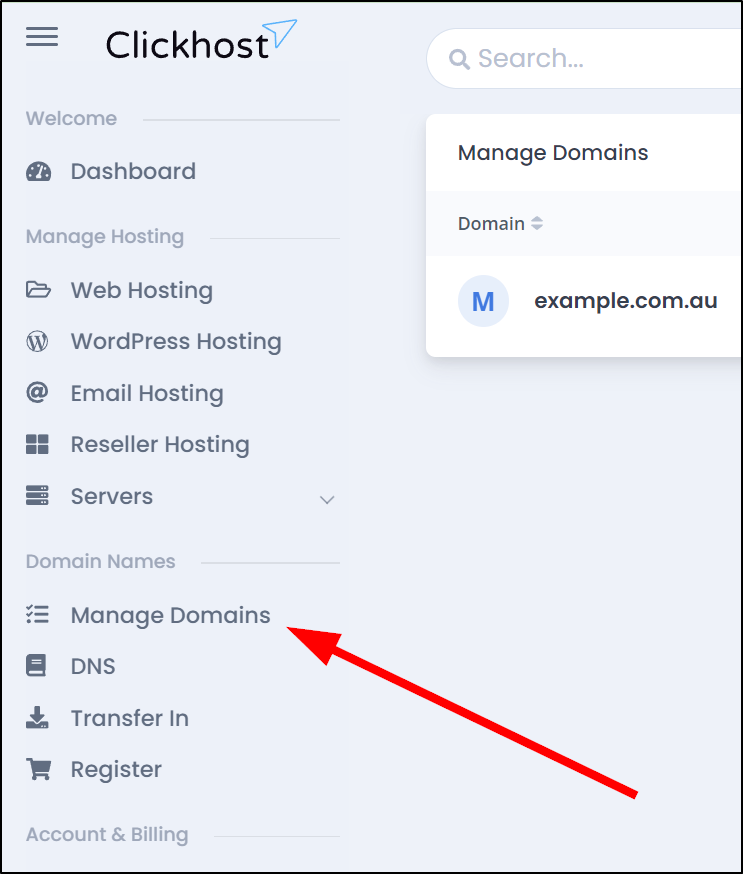
2. To the right-hand side of the domain on the Manage Domains page, click Manage

3. In the new Domain Management menu, click Nameservers
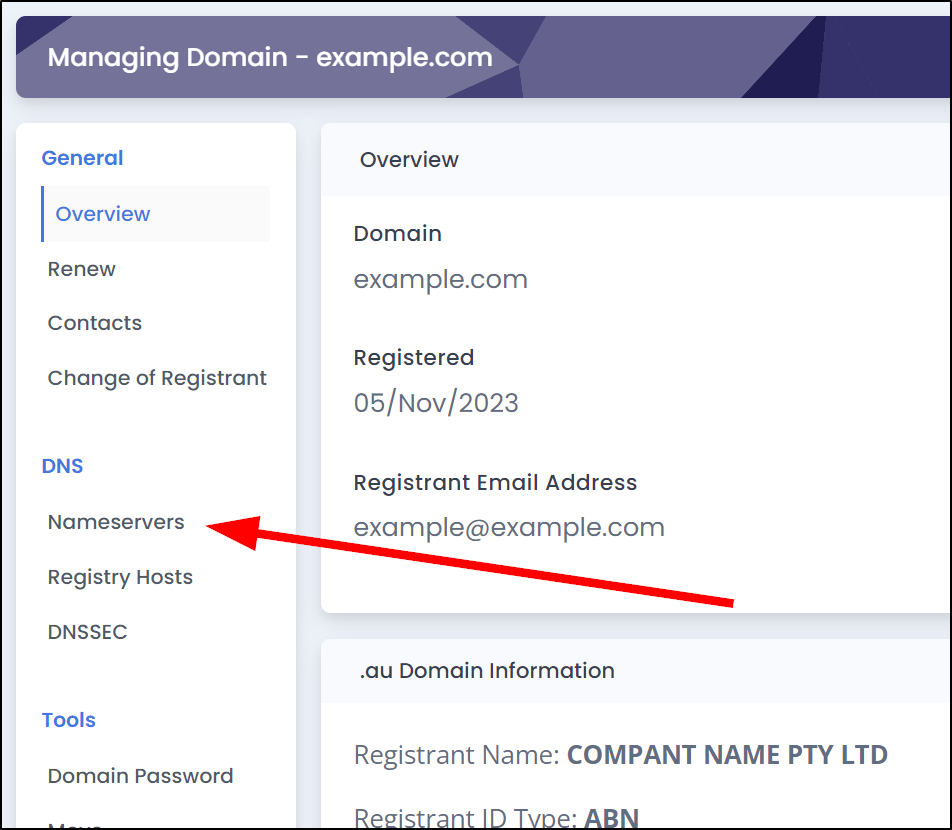
4. Click the Nameserver Presets button at the top right hand side of the Nameservers page.

You will now see a list of nameserver presets for different Clickhost hosting products.
5. Click Activate on the button for the "Clickhost Free DNS" option.
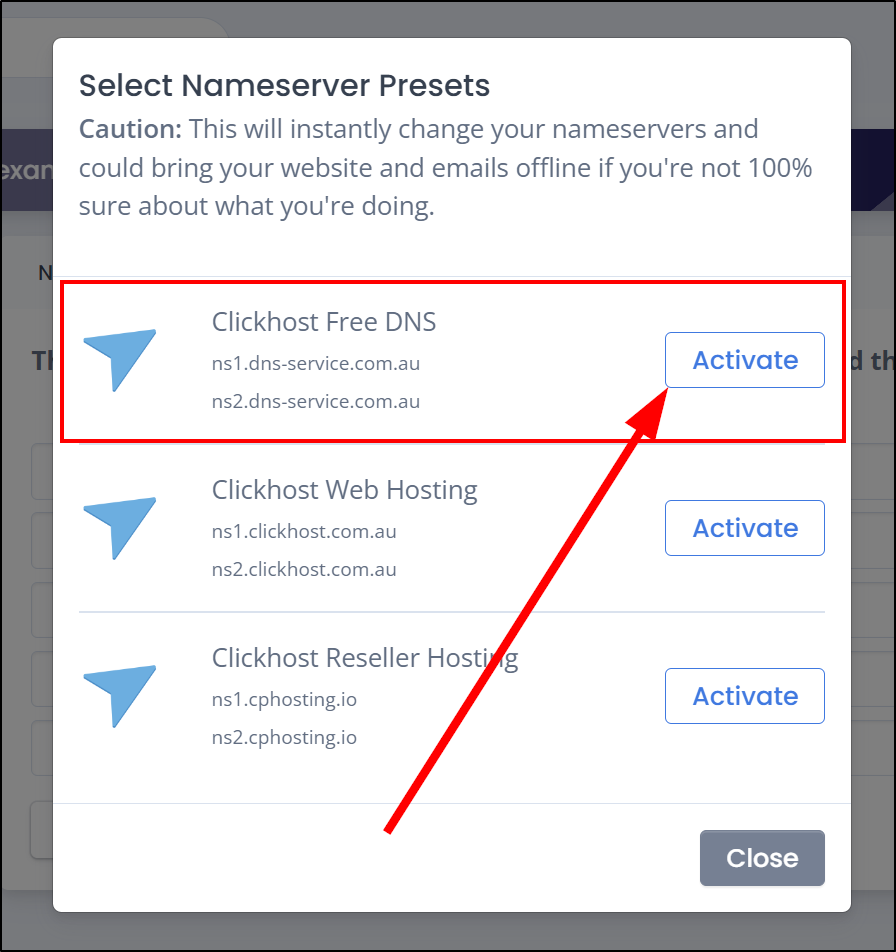
It may take some time for the DNS changes to propagate. This process can vary from a few minutes to several hours. Be patient and allow sufficient time for the changes to take effect.