How to restore an account backup in cPanel.
Backups are one of the most important features of a web host in our opinion. You will never know when an update or a rogue plugin will cause some severe problems for you and your website. This is why we take pride in our backup solutions so you never have to worry about losing any data.
Of course, in saying that, it's highly recommended to always take your own backups whenever you see fit.
In order to restore a full account backup or files/databases, this must be done via your cPanel account. (See here on how to log into cPanel)
When you have logged into cPanel you need to do the following:
1. Click Acronis Backup under Files
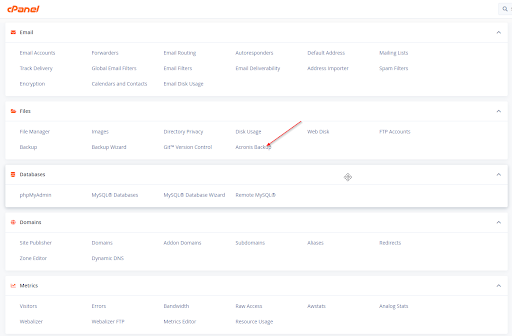
2. Select the date you wish to restore from
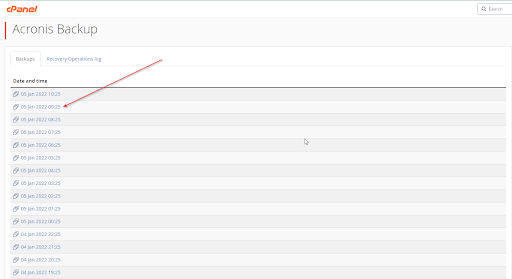
3. Select to Recover The Account (full account restore), Domains (addon/subdomain directories), Files (individual folders/files), Databases (cPanel databases), Mailboxes (email accounts), or Mail Forwarders (email forwarders).
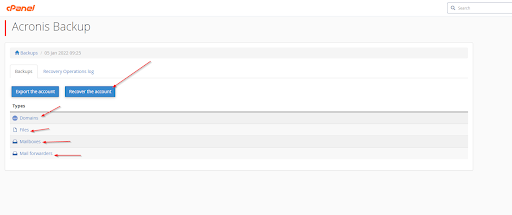
4. Select the Files or Folders (if applicable) and Click Recover to restore.
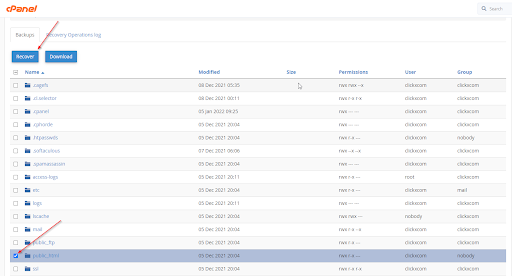
The backup will now begin restoring. You can select the Recovery Operations Log tab to view the current restore in progress.
If the backup fails, or you have any issues please don't hesitate to contact us via Live Chat, Ticket, or Phone.