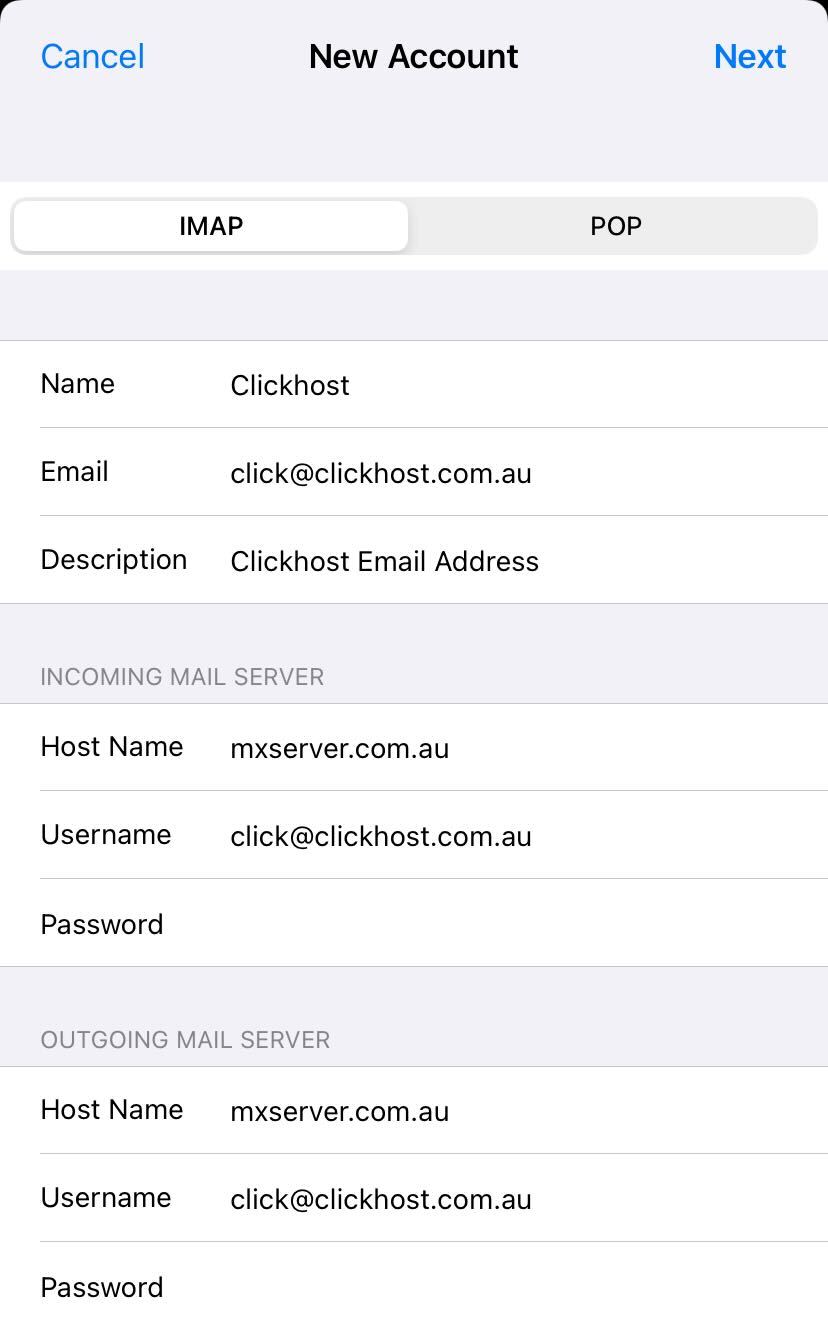Where can I access my emails?
With any email service, you can access your emails in two ways. This can be achieved via webmail or an email application.
Webmail
Webmail is an easy way of accessing your email using a web browser like Chrome or Safari, just the same as you would if you use something like Hotmail.
There are two ways to access webmail;
- Via Direct URL
- Via the Clickhost dashboard
You can access webmail via the following direct URL - https://mxserver.com.au/
This URL presents you with the login page where you can enter your email address and its password.
The second method, via the dashboard, can be accessed like so;
- Select Email hosting on the left
- Select Manage next to your service
- Select Access Webmail
This will log you directly into your mailbox.
Email Application
The most common method of using email would have to be an email application like your generic mail app on your phone.
The process can be pretty straightforward depending on your application.
In this example, we'll be going over the setup using an iPhone. The process is very similar across all applications though.
On the iPhone follow these instructions.
- Open the Settings app and go to Mail.
- Then select Accounts and select Add Account
- Select Other (generally all email applications will use Other unless it's a direct service like office365).
- Select Add Mail Account
- Name will be the name you wish to send as
- Email is your full email address
- Password is the email password
- Description can be anything you want to set to know what the account may be for
- Select Next on the top right
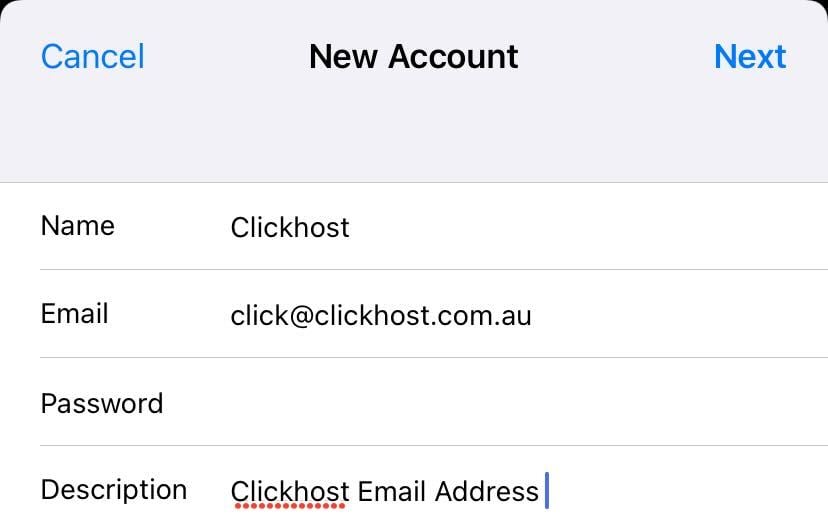
The next part is the server details. The first step is to decide which protocol (IMAP or POP). IMAP is the default and recommended.
The differences between the two are;
- IMAP by default syncs emails on the server across multiple devices. This allows you to use multiple devices very easily.
- POP3 by default will download the emails to one device and then remove them off the server. Useful for single devices or if you want to save space on the server.
When you've decided which suits your needs better continue
Note that both the incoming and outgoing sections MUST be filled in
- The name, email, and description at the top are filled in from the previous steps
- Hostname will be mxserver.com.au
- Username is the email address
- Password is the email password
- The outgoing part can be filled in with the same information.
This is what it should look like for you;