How to Check Disk Space Usage in cPanel
As a website owner, it is important to regularly monitor your disk space usage in cPanel to ensure that you are not exceeding the allocated limit. By following the steps below, you can easily check your disk space usage and decide if you need to clean up or upgrade your hosting.
Step 1: Accessing cPanel
Firstly, log in to your cPanel account. To access cPanel, you can use the following URL:
http://www.yourwebsite.com/cpanel
Replace "yourwebsite.com" with your actual domain name. Alternatively, you can also access cPanel by logging in to your web hosting provider's website and navigating to the cPanel section of your hosting account.
Step 2: Locating the "Disk Usage" Tool
Once you are logged in to cPanel, scroll down or use the search bar to locate the "Disk Usage" tool. In most cPanel interfaces, this tool can be found under the "Files" section.
Step 3: Checking Disk Space Usage
Click on the "Disk Usage" tool to open it. You will be presented with a visual representation of the disk usage on your account.
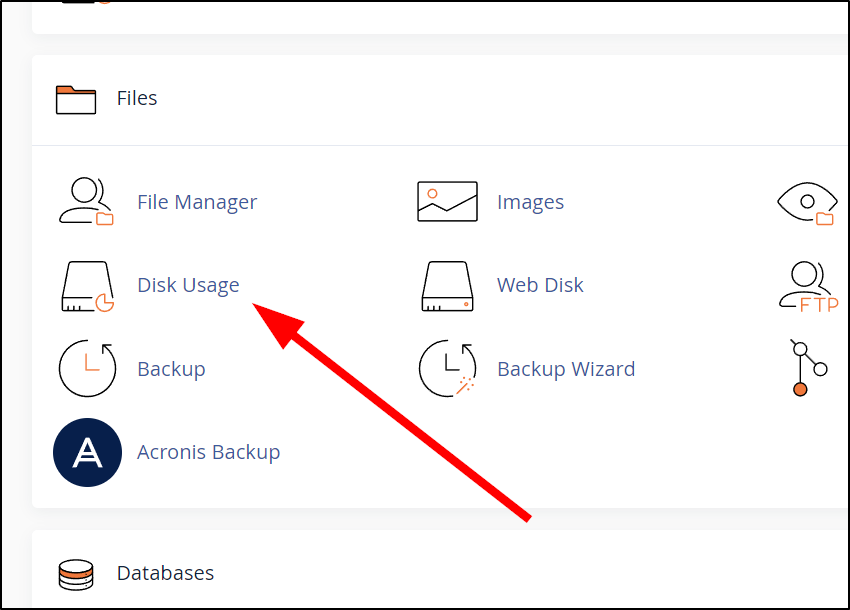
The coloured bars represent different directories and files on your account, with the largest bars indicating higher disk space usage. To view detailed information about a particular directory or file, you can simply hover over the corresponding bar.
Step 4: Analyzing Disk Space Usage
Underneath the visual representation, you will find a table that provides a breakdown of your disk space usage. Here, you can see a list of directories and their respective sizes.
To identify which directories are consuming the most disk space, sort the table by clicking on the column headers. You can sort by "Directory" to see the directories in alphabetical order, or by "Disk Usage" to see the directories with the highest disk space usage at the top.
Step 5: Taking Action
If you discover that a particular directory or file is using a significant amount of disk space, you can take various actions to manage your disk space:
- Delete Unused Files: Identify any unused files or directories and delete them to free up disk space.
- Compress Files: Compress larger files or directories to reduce their disk space usage.
- Upgrade Hosting Plan: If you consistently run out of disk space, consider upgrading your hosting plan to accommodate more storage.
By regularly monitoring and managing your disk space usage, you can ensure that your website and associated services function smoothly without any storage-related issues.