Setting up a NodeJS Application
NOTE: This guide is tailored for Node.js developers who are looking to start working with cPanel.
Setting up a Node.js application in cPanel is straightforward and can be done by following these steps:
- Access your cPanel account.
- Locate and select the Node.js App option under Software.
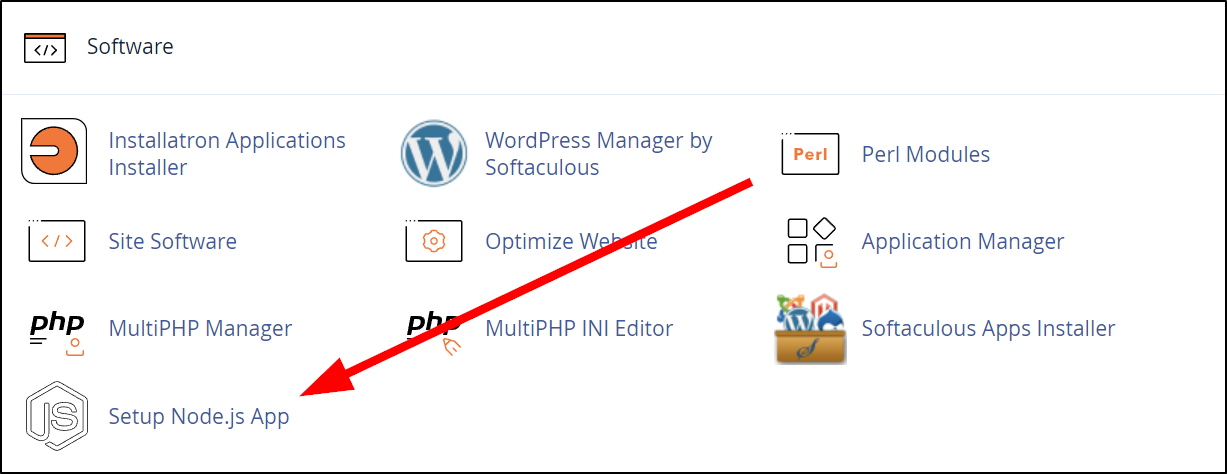
- Click on Create Application.
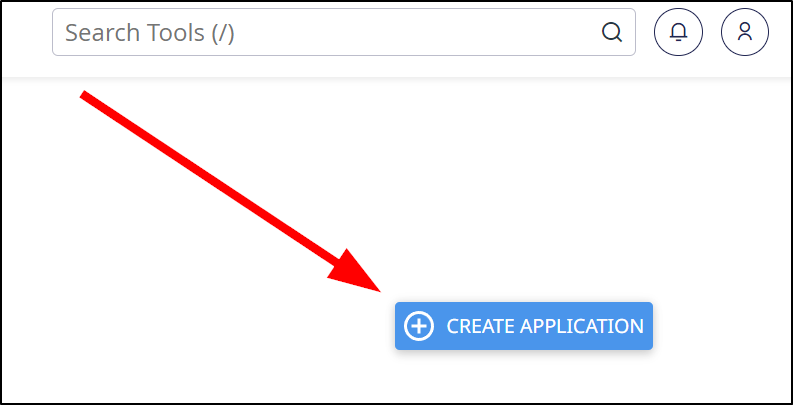
- Choose Node.js Version: You have the option to select from the available versions in the drop-down menu.
- Application Mode: Development and Production modes are available.
- Application Root: Define the file/folder path for your application.
- Application URL: Specify the URL where your application will be accessed from.
- Application Startup File: Enter the desired name for your application's main startup file.
- Passenger Log File: Set the filename for the Apache Passenger Log file.
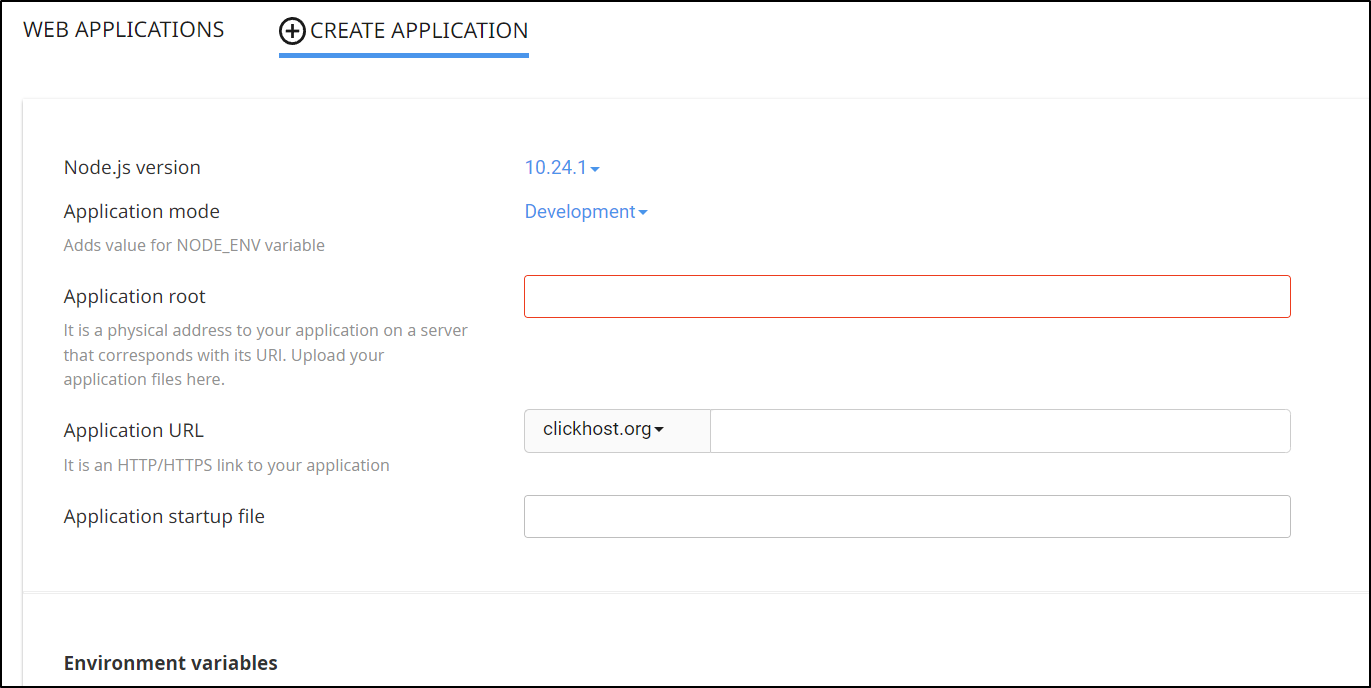
- Click on Create.
Managing Your Application via Terminal
cPanel provides a virtual environment for your Node.js application, which you can access through SSH using the following steps:
- Log in to your cPanel account.
- Go to the Node.js App under Software.
- Click on the Edit option (the pencil icon) next to your application.
- Locate the command starting with source next to "Enter the virtual environment. To enter the virtual environment, run the command" and copy it.
- Access your account via SSH.
- Run the copied command to enter the Node.js application's virtual environment.